Manual Installation of a Dell Driver Pack on a local machine
If you’ve ever had to re-load a laptop from scratch, you know that it can be a pain to have to re-install all of the systems drivers one by one and can take hours to do so. After digging into different ways to create custom images for mass deployment using Microsoft’s deployment services I discovered that Dell has “Dell Driver Packs” for download. The tricky part is that the download is just one GIANT .cab file and there’s no documentation on doing this for a single instance. Now since you can usually accomplish more in less time using the Windows GUI I first tried extracting everything out of the cab but this brought even a powerful system to a crawl. In this particular case it was MUCH faster to do everything from the command line (CLI / DOS). Check out the example below:
First, download the needed cab file to c:\Drivers
Make the folder C:\Drivers\cab
From DOS (As administrator) navigate to C:\Drivers by running:
cd\Drivers
Now run:
Expand –F:* source.cab C:\Drivers\cab
(source.cab being the name of whatever the .cab file is named.)
Now navigate to C:\Drivers\cab\extracted\folders\(x86 or x64 depending on if the system is 32-bit or 64-bit)
Then run:
for /f %i in (‘dir /b /s *.inf’) do pnputil.exe -i -a %i
This will loop through every .inf file and the system will install every driver that’s included.
Here’s an example txt file that you can use to either paste directly into your DOS window with some modification or even use it to create your own DOS batch file. I have created this because within WordPress and Windows some characters from DOS or Notepad get automatically altered like double quotes and hyphens so if you typed the syntax above it works but if you copy and paste from your web browser to DOS you get errors.
NOTE: If you are installing drivers on a machine that has BOTH Intel and a discrete GPU and would like to follow installation “by the book” you should First install the Intel Drivers either from Dell or directly from Intel and then install the discrete video card drivers from Dell or directly from the manufacturer and then lastly install the driver back as described above. Depending on your make and model of machine this may or may not make any difference but it is worth a note.
Intel’s Driver Download Page:
https://downloadcenter.intel.com/default.aspx
This concludes the tutorial for Manual Installation of a Dell Driver Pack on a local machine.
If this article has saved you some valuable time please like and subscribe.

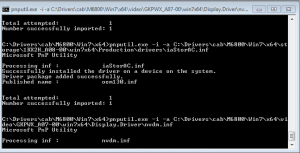
Utterly brilliant, every driver installed within about 5 minutes. This saved me hours. Many thanks.
Glad to have helped. What other tasks take the most time? I may have a solution or suggestion that may also help save hours of time.
Worked perfectly. Thanks!
Taking a deeper dive into the process. The command doesn’t “loop through every .inf file and the system will install every driver that’s needed”.
It installs ALL drivers from the CAB then applies the required ones to the appropriate devices.
For a cleaner image it would be nicer if it only installed the required drivers only.
Still handy though 🙂
That is correct, but since the Dell driver packs are for a range of a particular model it will work on multiple variations of a machine, but at the cost of doing more than what’s needed. If Dell were to release a specific driver pack for your exact model then it would not contain say other WiFi and ethernet chipsets than whats under the hood on your laptop. Unfortunately since they offer options for say upgrading to a wireless 802.11AC card the Dell Driver Pack will contain the drivers to all cards that were available (Intel, Broadcom, Etheros, Dell, etc.) This technique saves me at least 20-60 minutes per manually rebuilt machine and I hope it saves you as much time as well. When re-building a fresh box I also always use http://ninite.com for unattended installations of mandatory apps like chrome, firefox, .net 4.5, skype, shockwave, Glary Utilities etc. When I have time I’ll finish writing my own similar app in C# to do this and release it here. If you have any suggestions, or can recommend any programs or techniques that improve your efficiency or can help save time please feel free to contribute.
Thanks!
I have used this on at least 5 computers. I used to spend an hour or two installing drivers from Dell’s website, picking only the ones I needed to avoid bundled crapware. I have versions of Windows on various thumb drives and every extracted .CAB on another drive, each computer model in its own folder. I would love a .bat that would let me pick the appropriate folder/model and run the command line “for /f %i in (‘dir /b /s *.inf’) do pnputil.exe -i -a %i”.
Thanks for this! I feel like a 70 year old because I actually printed this webpage on paper so I don’t loose it!
This sounds really great and exactly what I need. However, my folders structure looks a bit different in the beginning, which doesnt matter in the end. It is: c:\drivers\cab\E6330\win7\x64
After typing “for /f %i in (‘dir /b /s *.inf’) do pnputil.exe -i -a %i” my cmd tells me that the file “dir” could not be found.
Could you help me out with this? I am about to do that on a couple of computers the next days and I can really feel for the guy who actually printed that website on a piece of paper because it sounds fantastic. Just, it doesnt work for me at the moment
Sorry for the delay, I’ve updated the article now and even have a text file that you can download to use as a template. I hope this get’s you going and eventually when I have time I’ll write a base batch file with a menu to do everything that you will just edit the defined paths to streamline the process. How many different versions of machines should my batch file contain and could you please provide me with model numbers like Latitude 6800?
Thanks!
Great post! This will definitely help out a lot of people. Installing the driver pack is a lot easier and cleaner. I just wanted to add that there is an even easier way to do it if you’re not familiar with cmd.
1. Extract the cab file with winrar, 7zip, etc. to anywhere (can be desktop, my documents, c:…doesn’t matter)
2. Navigate to the x64 or x86 folder(depending on which one you use)
3. Create a new bat file in the above folder with the following line:
for /f %%i in (‘dir /b /s *.inf’) do pnputil.exe -i -a %%i
3a. To make a bat file: open notepad > paste the line above > save as > change file type to all files > save as “install.bat” (anything you want as long as it has the .bat extension)
4. Run the bat file (double click on it)
Note: The cab file and extracted folder(s) can be moved or deleted after installation as they are no longer needed.
Thanks to warren byle and chrisg87 over at the dell community forum.
Thank you Stan! I am working on imaging a bunch of out of date computers that my organization is donating to local schools and this bat file has made it effortless for our service desk people to install the drivers. Without the double % in the batch file, it will not run. 🙂
This didn’t work for me– do I change any of the command line or do I simply copy and paste that “for /f %%i in (‘dir /b /s *.inf’) do pnputil.exe -i -a %%i” line, without parenthesis, when u create the bat file?
Hi Bradley,
Many thanks for your guide. With regard to the Driver Pack, I have the Windows 10 Driver Pack, in your opinion would you install the driver pack after upgrading to Windows 10 from 8.1, or before? I would imagine that the driver would be backward compatible therefore should work on 8.1
It could work, but what if it works on only 80% of the hardware and causes unforeseen issues like a BSOD? What I’ve done so far is fresh install 7/8/8.1 and then with the Windows 10 creation tool (Available Here) from another machine tell it to create an ISO image. Then take that ISO and extract it to a thumb drive and then put it in the machine you are building and load it within Windows and tell it during the install to not keep anything from the previous versions of Windows. I’ll go into “why” on that in another article when I have a moment. After it upgrades to Windows 10 it will more than likely already have the drivers it needs from the beginning because it’s an updated OS. Then if needed or you just feel like it you could install the driver pack in the same method. I’d check the device manager first to see if anything wasn’t detected and you can always compare driver dates and version numbers from here to the dates and version numbers directly on Dell’s site although the same driver release isn’t always the same version number when re-released by Dell but you can see if the drivers being used are relatively new releases and what’s available.
Thanks so much for this! Bless your soul!!
Excellent – could for creating SCCM images
After wasting a day scratching round for the appropriate drivers I have just rebuilt my wife’s Dell E6440 laptop using your detailed instructions in about an hour. Thank you very much!
After typing “for /f %i in (‘dir /b /s *.inf’) do pnputil.exe -i -a %i” my cmd tells me that the file “dir” could not be found. pleease hel
p
Please don’t copy and paste. Windows changes the quotes and other syntax. Manually type into DOS it works flawlessly.
Because of you guys the internet is a better place. This is such valuable information that i all gotta say is a BIG THANK YOU ! You guys rock keep up the good work.
Fantastic! You are great
I’m a total newb and try to learn as I go along… so, pardon any ignorance in my post. Any help or guidance would be greatly appreciated. Thank you if you’re even reading this.
I have the cab file, which was downloaded from dells driver package pg. — and didn’t extract it. I Put in in the directory as instructed– I dragged it into the folder that I named “cab” which is in a folder named “Drivers” in my computers C drive folder.
The name of the cab file is E7450-WIN7-A06-034K4 (this is for a latitude E7450 running W7) — this is not the path name which is C:\Drivers\cab\E7450-WIN7-A06-034K4.CAB
I went into DOS and navigated to cd\Drivers
I typed “Expand -F:* E7450-WIN7-A06-034K4 C:\Drivers\cab”
then in the terminal :
Microsoft (R) File Expansion Utility Version 6.1.7600.16385
Copyright (c) Microsoft Corporation. All rights reserved.
Can’t open input file: E7450-WIN7-A06-034K4.
you have to specify the .cab file extension instead of typing E7450-WIN7-A06-034K4 you would need to type the extension e.g. E7450-WIN7-A06-034K4.CAB
I know this thread is over a year old now, but I wanted to say thanks for putting this up. In my specific instance I was having an issue getting the USB drivers working after imaging an Optiplex 3040 with Achronis 11.5. Upon boot up, I had no keyboard and mouse and was unable to remotely access the PC. I struggle for three weeks before finding this, so thank you so much!
After spending hour reading other guides on how to do this, your page was the only one that worked without a hitch. Several other guides had the syntax as %%i which totally borked the installation of the drives. Why Dell no longer lets you download drivers for the newer laptops (E5570) is beyond me. This guide saved me a mental breakdown!!
I have a different kind of problem, whenever i try running driverpack on my system it show “Microsoft (R) HTML Application host has stopped working” please what could i do.
You don’t “run” driverpack since it’s not a binary executable file. My solution walks you through the decompressing the cab files from Dell within DOS and creating a loop to install everything that is contained within the cab file that you extract manually. This error is not possible from a scripting point of view and is not related. If you still have this issue with a fresh install of the OS, then I’d check the hard drive S.M.A.R.T. status, then RAM (You can run the built in diagnostics, but may need to enable S.M.A.R.T. in the BIOS. This is still applicable on brand new systems as Dell does not always enable.) If all pass, then it’s probably the installation media. You can always download Windows for free directly from Microsoft to avoid infected copies of their software.
The “Driverpack” that you are running sounds like a fake program that you just downloaded and are trying to run. The actual “driverpack” from dell is just a single file that contains other files and folders that IS NOT executable. You extract from the command line everything that is contained inside the driver pack file and then loop through the subfolders telling the drivers to install, reboot and you are done.
Holy crap, thank you for this. I wiped my Dell Venue 11 Pro and couldn’t install drivers the traditional way, so the thing was basically useless. Drivers installing now. One thousand thank-yous.
Hm, I have a problem similar to the one from Elpoep above:
When I type
Expand -F:* E7440-WIN10-A03-PW82J.cab C:\Drivers\cab
I get the error “Can’t open file E7440-WIN10-A03-PW82J.cab.”
Thanks for the help,
Timo
just to express my appreciation
at first copying the script and pasting it to command prompt gives me
“Adding the driver package failed : Invalid INF passed as parameter.” ERROR
BUT when i read “even have a text file that you can download to use as a template”, clicked the txt link, copy and paste to command prompt PROBLEM SOLVE.IN WINDOWS 10
thanks Man
This is a HUGE time saver. Thanks for posting this!
You’re out here saving lives, my dude. It was a very good feeling watching drivers scroll past and hearing Windows connection/disconnection sounds. Thank you for this quality post
Had an issue where my batch file was ending at for /f %i
After a lot of googling i found i needed the last line to be: for /f %%i in (‘dir /b /s *.inf’) do pnputil.exe -i -a %%i
As the two %’s indicate a batch file rather than an open command box. After that it worked excellently 🙂
It’s been well over a year since the last post on here, but I needed to add a huge THANK YOU Bradley! I just wiped a Dell Precision 5510 with Windows 7 Pro, ran a fresh install of Windows 10 Pro, and was faced with the painful task of downloading and installing drivers. Like most people on here, I found the CAB file from Dell, but without any instructions on how to use the effing thing. Some quick Googling, and bingo! Thank you again Bradley…you’re a good man.
Glad to hear, and I haven’t had much time to update unfortunately. I plan on updating the site but it’s as time permits.
You are GOD for my right now!!! This article has saved my tons of hours, literally. I have created a folder with all Dell .cabs we use in our company and with a batch file that gets computers model and puts it into a variable, I am able to install/update all drivers of any PC with just two clicks. I LOVE YOU!!!
You’re welcome and glad it saved you a bunch of time.
FYI if you’d rather use powershell this is the equivalent command. Also the pnputil command -i -a is legacy and is replaced by /add-driver and /install
Get-ChildItem “C:\driverpack\” -Recurse -Filter “*.inf” | ForEach-Object { PNPUtil.exe /add-driver $_.FullName /install }
Adam you are a life saver. Thanks Bradley
THANK YOU SO MUCH! I imaged a computer that did not have the necessary CAB because it technically isn’t a computer we allow to be used in our environment however the user insisted I image it. I ended up doing so and kept getting BSOD’s related to drivers. Finally I found the CAB file on Dell’s website, and after HOURS of searching on how to install this entire driver pack with constant errors and issues, I finally found this amazing article that saved me from going bald early. THANK YOU!
I’m glad I could help. If you have any other technical questions that you have not found an answer for yet please let me know.
Get-ChildItem “INPUTYOURFOLDERHERE” -Recurse -Filter “*.inf” | ForEach-Object { PNPUtil.exe /add-driver $_.FullName /install }
This worked like a charm. THX!
I’m glad this helped you out. If it’s not too much for me to ask please help me share my latest Twitter post to try to get my YouTube channel restored so I can continue to create tutorials and content to help others. https://twitter.com/shiny_tech/status/1379926811824455680
Where can I send you money????
I appreciate the gesture, but if you have a twitter account please consider helping me get my YouTube channel restored by retweeting my post. https://twitter.com/shiny_tech/status/1379926811824455680
hello
when I typed
Expand -F:* Driverpack.cab C:\Drivers\cab
I got this
Can’t open input file: Driverpack.cab
any help will be appreciated
You have to manually type it because some of the characters are replaced when you copy and paste it.