Windows Server 2012 Disable IPv6
It seems in the latest 2 iterations of Microsoft’s latest Server releases (Windows Server 2012 and Windows Server 2012 R2) Microsoft has not really documented well how to properly disable IPv6. One would think you could just uncheck the protocol box on the adapter(s) but that be problematic at times. Microsoft does not recommend actually disabling IPv6 so the only loophole is to essentially ignore it and prefer IPv4 over IPv6. If you don’t properly disable IPv6 you may experience all sorts of weird unexplained issues depending on the role of the server and any applications that are installed, especially if they are older applications.
Go to http://support.microsoft.com/kb/929852 and download the needed file(s). In this case Fix it 50410 to prefer IPv4 over IPv6.
If you try to run the file that was downloaded you will get the following error: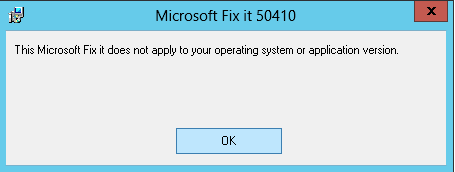
Now right click on the Microsoft fix-it file and left click properties.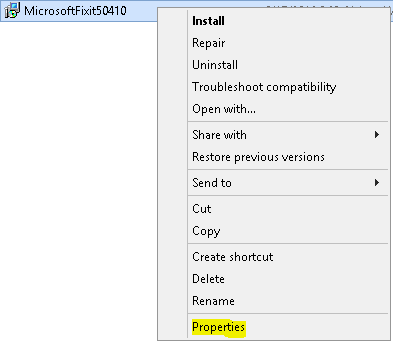
Select the compatibility tab and check the box for compatibility mode. It should default to “Previous version of Windows”. Click on Apply and then OK.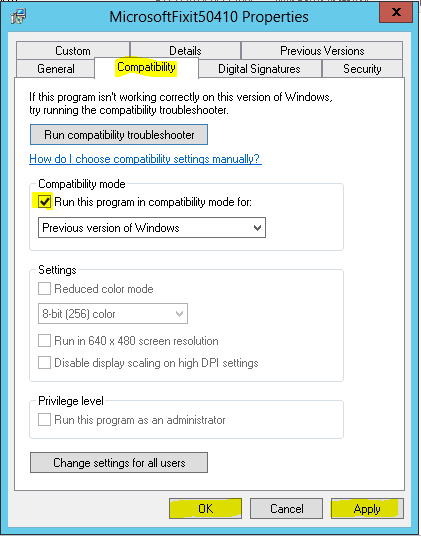
Now when you run the Microsoft Fix It program it will install without any issues.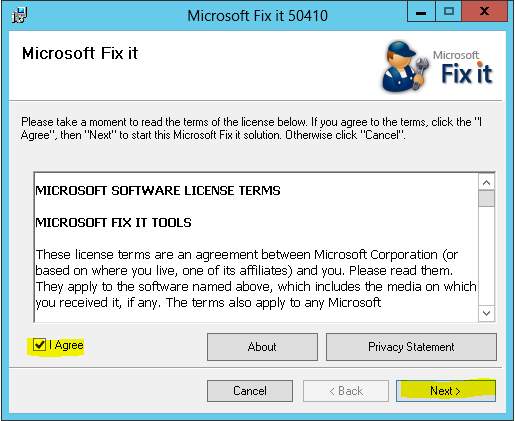
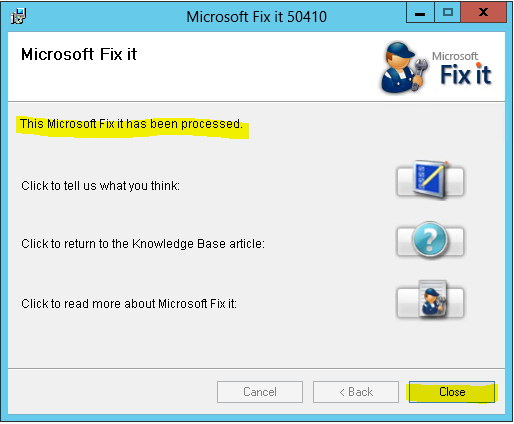
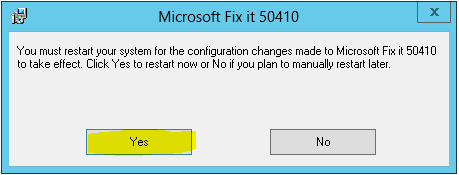
This will change pinging localhost from displaying: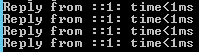
To displaying:
This concludes the tutorial on Windows Server 2012 Disable IPv6 properly.
