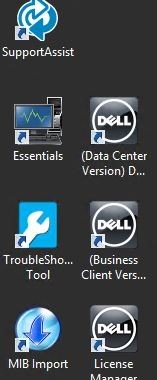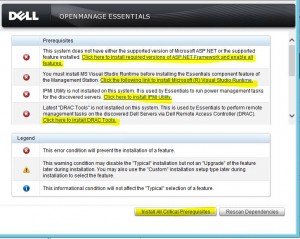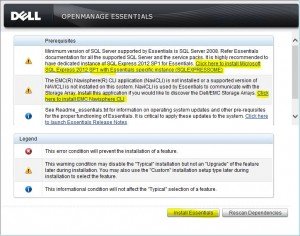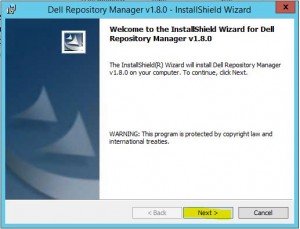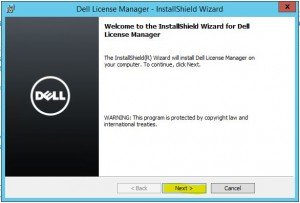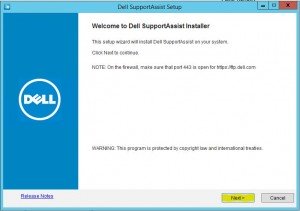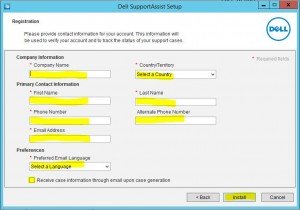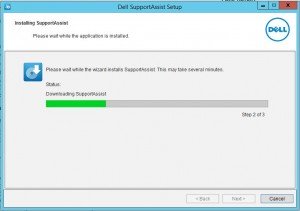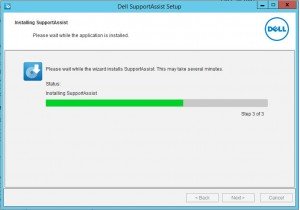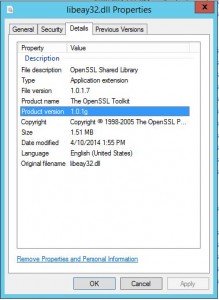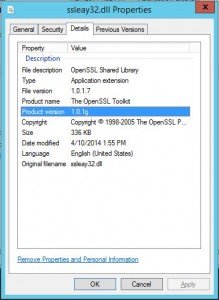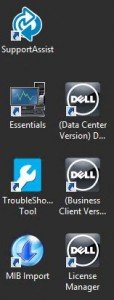Installing Dell’s OpenManage Essentials to remotely manage all Dell servers
If you have one or more Dell servers you should consider Installing Dell’s OpenManage Essentials to remotely manage all Dell servers (Dell OME). It’s free and allows you to manage your servers updates for firmware and software drivers. It gives the ability to schedule these updates within your downtime schedule as well as send alerts for defined rules such as a failing power supply.
DOWNLOAD LINKS:
Dell OpenManage Essentials Download Page
OME 1.3 hotfix for heart bleed issue
Download and run OpenManageEssentials_1_3_A01.exe and decompress to a temporary folder to install it from.
Click Install All Critical Prerequisites.
After installing everything if this screen appears, click on Install Essentials.
It will prompt if you want to install a local database click yes, if a remote database will be used click no.
Once it’s finished you may need to rescan the dependencies and click install essentials again and follow any prompts of the necessary software to be installed.
Follow the prompts through the rest of the installation selecting the typical installations.
Now you can logon using a local Admin account:
https://localhost:2607/DIS
Once installed be sure to run the HOTFIX (OME-HOTFIX_HF1006.1.3_1542.exe) and decompress to a temporary folder to install it from.
Follow the prompts through the rest of the installation.
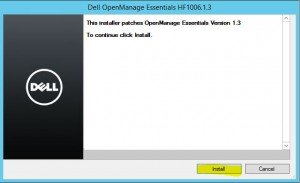
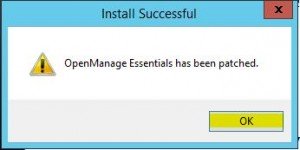
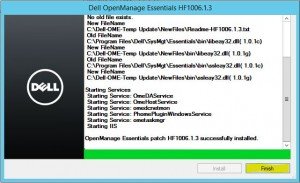
Now to verify everything was patched navigate to:
C:\Program Files\Dell\SysMgt\Essentials\bin
Check the properties of libeay32.dll and ssleay32.dll and verify that their product version is 1.0.1g
Once verified you should explore all of the installed components. Overall this can help increase productivity for preventive hardware and driver maintenance.